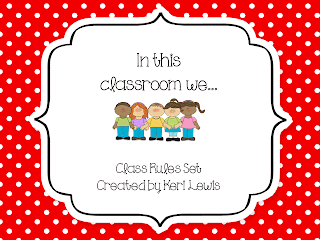It's only 2 weeks away...2 weeks! Wow. I'd ask where the summer went but I have a pretty good idea where mine was. Anyway, I wanted to post some things from my TPT store to help you get ready for the school year. First up are my Owl Themed Classroom Job Cards. They are simple and adorable to help facilitate those jobs in your classroom. Grab it here!
I also created this simple set of "In This Classroom We..." cards to use. They are primary polka dot colors and come in 2 sizes Full page and quarter page to allow for more usability. Get them here!
I'll be making and posting more things over the next few weeks. Enjoy~
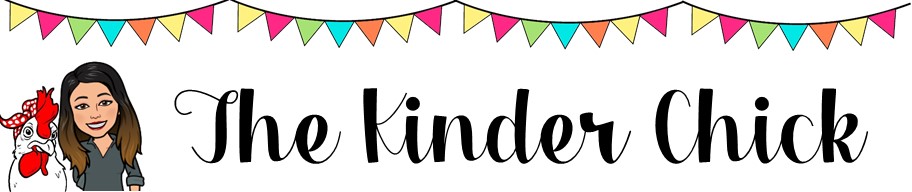
Welcome to my blog! I am an 18 year teaching veteran. I taught kindergarten for 17 years and am moving to THIRD GRADE to live out the rest of my teaching career. I am very excited for this move. I am super excited to be working with older kids and having the ability to do more in depth technology with them. I am a Google Level 1 Educator, Osmo Ambassador and Seesaw Certified Educator. This is a place to share ideas, tutorials, favorite finds, and all things third grade! Come with me
Tuesday, July 30, 2013
Monday, July 29, 2013
Shakedown at The Perch...
I've been in a rut. If you've been teaching a while then you've been there. If you're just starting out, you'll get there. I keep reading all this research about integrating technology and going to a more blended/flipped approach to learning. It looks great. It's engaging and interactive. It gives teachers more freedom to work on individual student levels. Wow, I thought. I wonder what that would look like in Kindergarten? Last week my principal sent us a link to an article she found on Twitter about a school district who had piloted a blended classroom program, one of those being a kindergarten class. I was so encouraged reading about all she's done and how much more productive it made her and how much more her students learned. I e-mailed the teacher and now have a partner for collaboration. I'm going to start small this year by completely blending math from the start. Once that takes off I plan on adding other areas as I can. I plan to blog about the process over the course of the year. In the meantime, here are a few great apps I found for math.
The following apps are from Classroom Focused Software, the same people who created 10 Frame Fill. Most are free or .99.
1) Line Em Up- students are given a number line and number tiles and have to put the numbers in sequence. You can vary the layout of the tiles, sequential or random, and set the starting and ending number. FREE
2) Count Sort- students can count, sort, estimate and amount, use a 10 frame, and practice more/less using digital counting chips. You can set the min/max numbers of chips. On the sort feature you drag the chips into a small grid which keeps a running total of the number in that grid. It also keeps a total on the top of how many you've used altogether making it a part/part/whole mat. Lots of good stuff in this one. FREE
3) Pattern Blocks- this app is from Braining Camp and is laid out like a SmartBoard. There are grid options (I like the triangular grid because the pattern blocks fit nicely into it) and piece options. Students manipulate the digital pattern block pieces just as they do wooden ones. Really like this one. (.99)
The following apps are from Classroom Focused Software, the same people who created 10 Frame Fill. Most are free or .99.
1) Line Em Up- students are given a number line and number tiles and have to put the numbers in sequence. You can vary the layout of the tiles, sequential or random, and set the starting and ending number. FREE
2) Count Sort- students can count, sort, estimate and amount, use a 10 frame, and practice more/less using digital counting chips. You can set the min/max numbers of chips. On the sort feature you drag the chips into a small grid which keeps a running total of the number in that grid. It also keeps a total on the top of how many you've used altogether making it a part/part/whole mat. Lots of good stuff in this one. FREE
3) Pattern Blocks- this app is from Braining Camp and is laid out like a SmartBoard. There are grid options (I like the triangular grid because the pattern blocks fit nicely into it) and piece options. Students manipulate the digital pattern block pieces just as they do wooden ones. Really like this one. (.99)
Friday, July 26, 2013
Chevron and Polka Dots and Owls, OH MY!!
With summer slowly winding down and the school year only 3 weeks away, that means only one thing...time for some of those Pinterest projects I've been putting off. Obviously being in a sling for 3 weeks from surgery has had an impact on my crafting, but I did get 2 things knocked off my To Do list this week: a magnetic board for outside my door and a Word of the Week plaque for inside my door. Cute huh!
The magnetic board is a repurposed cookie sheet I covered with fabric and mod-podged. I'm going to add the words "We've Flown To..." and then have various cards for the different places we might go. The Word of the Week plaque (which is hanging in front of my 4-year old's drawing of me) will be what my students see as they leave the room each day. Feel free to copy, pin and share!!
The magnetic board is a repurposed cookie sheet I covered with fabric and mod-podged. I'm going to add the words "We've Flown To..." and then have various cards for the different places we might go. The Word of the Week plaque (which is hanging in front of my 4-year old's drawing of me) will be what my students see as they leave the room each day. Feel free to copy, pin and share!!
Tuesday, July 23, 2013
For Your Sanity, a Tutorial For iPad
One of the things I taught in my workshop this week was how to restrict students from accessing inappropriate content on your iPad. One of my absolute favorite tricks for locking down the iPad is to put it into "Guided Access" mode. Guided Access allows you to lock the app to prevent students from exiting out and doing something they're not supposed to be doing. It's really purposeful in kindergarten and the early grades. The upper grades can probably get around it, but you can safeguard it again by entering a passcode they have to know in order to exit. It's almost foolproof. FYI- you must currently be running IOS 6 or higher to have this feature. If you don't see it you'll need to apply the update. Here's the tutorial.
1) Select the "Settings" icon on the home screen
2) Under "Settings" click on the “General” icon in the menu on the left
3) Scroll down until you see "Accessibility" about 3/4 of the way down the screen. Click on it.
4) At the top of the screen you will see "Guided Access". Make sure the button is slid so that it reads "ON".
Notice that it has an option for "Set Passcode" underneath. If you truly want to safeguard your iPad you will need to select that and enter a 4 digit passcode. That way if your kids, who are way smarter than you are when it comes to these things, figure out how to disable the guided access, they'll still have to enter a passcode to truly disable. It just adds another layer of protection.
5) Exit out and you're ready to go.
6) Open the app you want your students to use. Once open, triple click the home button at the bottom of the iPad. Your screen will shrink and look like this:
Notice that there is a blue button at the top right that says "Start". Click on that button and Guided Access will begin. Now your students are locked into the app and cannot exit until you disable it. When you're ready to disable and move on simply triple click the home button again. If you've chosen to add a passcode option you will enter it then. Then choose the button in the top left that says "End" and Guided Access will end and allow you to exit out.
Easy peasey lemon squeezy!
1) Select the "Settings" icon on the home screen
2) Under "Settings" click on the “General” icon in the menu on the left
3) Scroll down until you see "Accessibility" about 3/4 of the way down the screen. Click on it.
4) At the top of the screen you will see "Guided Access". Make sure the button is slid so that it reads "ON".
Notice that it has an option for "Set Passcode" underneath. If you truly want to safeguard your iPad you will need to select that and enter a 4 digit passcode. That way if your kids, who are way smarter than you are when it comes to these things, figure out how to disable the guided access, they'll still have to enter a passcode to truly disable. It just adds another layer of protection.
5) Exit out and you're ready to go.
6) Open the app you want your students to use. Once open, triple click the home button at the bottom of the iPad. Your screen will shrink and look like this:
Notice that there is a blue button at the top right that says "Start". Click on that button and Guided Access will begin. Now your students are locked into the app and cannot exit until you disable it. When you're ready to disable and move on simply triple click the home button again. If you've chosen to add a passcode option you will enter it then. Then choose the button in the top left that says "End" and Guided Access will end and allow you to exit out.
Easy peasey lemon squeezy!
Thursday, July 18, 2013
Wow! I'm kind of speechless (is that even possible?)
I'm such a newbie to blogging and there are so many teachers that I follow and admire because they have such great ideas. Well, today I had a very humbling experience. I got a message from Leslie at KindergartenWorks informing me that my blog post about my dry erase circles was chosen as one of the 25 most clever classroom ideas at www.BuzzFeed.com. I was floored! My little blog and it's simple idea was featured? Really? Wow. Just, wow. Now most people might not think it's that great, but I'm flattered and humbled to be recognized for something so simple. Here's a link to the original post in case you missed it.
http://www.kinderkeri.blogspot.com/2012/10/these-are-few-of-my-favorite-things.html
http://www.kinderkeri.blogspot.com/2012/10/these-are-few-of-my-favorite-things.html
How To Make a QR Code
So last year I saw a really cool idea about using the QR code to give parents your contact information. I did it last year and got really good feedback from parents about how easy it was to put my contact information into their smartphones. With back to school being just around the corner I'm going to share the knowledge with you. Bear in mind that they will also need to have a QR reader app in order to scan your code. Mention that if they ask.
1) First, you need to download a QR Reader app. The one I used is simply called QR Reader and is free. There is a version for iPhone and iPad. The directions that follow are for this app but I'm sure the steps are pretty much the same regardless of which app you choose to use.
2) Make yourself a contact in your contacts folder. Include your "school name", phone number, e-mail address, website, etc... Basically any information a parent might need quickly. Save the contact.
3) Open the QR reader app and choose "Create". On your iPhone it is the wrench icon at the bottom of the screen. On your iPad it will be in the feature menu on the left.
4) You will see a menu of options for your QR code. You want to choose "Contact- meCard". From there a pop up menu will appear. Select "Pick Contact" and locate your information you stored earlier.
5) Once you have selected yourself your information will appear for you to verify. Click "Create". You will see a preview of your Mecard with the QR code beside it.
6) From there you will click "Share" and your options available. I usually e-mail it to myself so I'll have it in .jpeg form to use on newsletters. You can also choose to print it from here if you've got printer capability.
7) If you e-mail it to yourself you can right click on the QR code and "Save Image As" to your computer and then embed it into whatever you need to give to parents. I put mine on a sheet with a sign beside it telling parents to scan it to put your contact information into their phones.
I hope you find this information useful. Let me know how you liked it!
1) First, you need to download a QR Reader app. The one I used is simply called QR Reader and is free. There is a version for iPhone and iPad. The directions that follow are for this app but I'm sure the steps are pretty much the same regardless of which app you choose to use.
 |
| Creating a QR Code For Your Contact Information |
2) Make yourself a contact in your contacts folder. Include your "school name", phone number, e-mail address, website, etc... Basically any information a parent might need quickly. Save the contact.
3) Open the QR reader app and choose "Create". On your iPhone it is the wrench icon at the bottom of the screen. On your iPad it will be in the feature menu on the left.
4) You will see a menu of options for your QR code. You want to choose "Contact- meCard". From there a pop up menu will appear. Select "Pick Contact" and locate your information you stored earlier.
5) Once you have selected yourself your information will appear for you to verify. Click "Create". You will see a preview of your Mecard with the QR code beside it.
6) From there you will click "Share" and your options available. I usually e-mail it to myself so I'll have it in .jpeg form to use on newsletters. You can also choose to print it from here if you've got printer capability.
7) If you e-mail it to yourself you can right click on the QR code and "Save Image As" to your computer and then embed it into whatever you need to give to parents. I put mine on a sheet with a sign beside it telling parents to scan it to put your contact information into their phones.
I hope you find this information useful. Let me know how you liked it!
Wednesday, July 17, 2013
Great Apps For iPad
In my session at Summer Academy this week I'm teaching others the basics of how to use iPads effectively in their classrooms in a variety of ways. I'd like to share a few ideas with you and offer some suggestions for apps I really like!!
1) Make digital class or student books- I found My Storybook Maker recently and fell in love with the ease of use of it. It's totally kid friendly and allows students to easily manipulate a template and insert photos, clip art (the library of clip art is great), and text. There is also a feature where students can record themselves reading the story so it will play back when they publish and read it. If that's not enough to make you love it you can even e-mail it to yourself or parents and have an amazing student work sample to show writing progression. It also covers almost every technology standard for early grades. It's $3.99 but worth the money.
2) Use for student assessment- Have you heard of Evernote? If not, you need to know about it. Evernote is an amazing way for you to take anecdotal notes of students and insert photos, videos or audio and save in a digital portfolio. It is a free app and is one of the top rated apps in the education world. I still don't even know everything this app is capable of but found a great free tutorial on Pinterest. You can capture it here.
3) Use it to take running records- Oh my goodness, I cannot tell you how excited I am about this next app. If you're using Fountas and Pinnell for balanced literacy and assessments I am so happy to tell you that they are releasing their running records app in August. You will be able to take running records on your iPad, e-mail them to your computer and save them in student folders so that you only have to print the one you need. Are you half as excited as I am about this???? As far as I know it will be $14.99 but will be well worth the money. Cannot wait for this one.
4) Use it for individual student work. That one's kind of a no brainer, I think, but here are some good apps I like for student skill practice.
Great Apps For Skill Practice
Montessori Crossword- It's a great app for students to practice phoneme segmentation or focus on spelling words using particular sounds/blends/diagraphs/vowel patterns. Love it. If you use RTI with your students it aligns very well with the skills used in the program. It's visual, tactile, auditory and kinesthetic so you've got all your students covered. You will not be disappointed with this $1.99 app.
Ten Frame Fill- Can I just say, "Wow"? This app is so aligned with Common Core that it's scary. Students practice making groups of 10 using a tens frame. You can set the parameters so that the frame is filled in in sequential order or in a random pattern. Students can either count the empty spaces to figure out or they can use the chips that are on the board to physically fill it in. There's also a feature that allows you to show the number sentence in 6 different ways to model addition AND subtraction. It's great and one you absolutely need on your iPad.
This post is super long so I'll stop there for today. I'll post an update later this week with more recommendations for apps and technology tips! Have fun playing with these! Got an app you love? Share it in the comments.
1) Make digital class or student books- I found My Storybook Maker recently and fell in love with the ease of use of it. It's totally kid friendly and allows students to easily manipulate a template and insert photos, clip art (the library of clip art is great), and text. There is also a feature where students can record themselves reading the story so it will play back when they publish and read it. If that's not enough to make you love it you can even e-mail it to yourself or parents and have an amazing student work sample to show writing progression. It also covers almost every technology standard for early grades. It's $3.99 but worth the money.
2) Use for student assessment- Have you heard of Evernote? If not, you need to know about it. Evernote is an amazing way for you to take anecdotal notes of students and insert photos, videos or audio and save in a digital portfolio. It is a free app and is one of the top rated apps in the education world. I still don't even know everything this app is capable of but found a great free tutorial on Pinterest. You can capture it here.
3) Use it to take running records- Oh my goodness, I cannot tell you how excited I am about this next app. If you're using Fountas and Pinnell for balanced literacy and assessments I am so happy to tell you that they are releasing their running records app in August. You will be able to take running records on your iPad, e-mail them to your computer and save them in student folders so that you only have to print the one you need. Are you half as excited as I am about this???? As far as I know it will be $14.99 but will be well worth the money. Cannot wait for this one.
4) Use it for individual student work. That one's kind of a no brainer, I think, but here are some good apps I like for student skill practice.
Great Apps For Skill Practice
Montessori Crossword- It's a great app for students to practice phoneme segmentation or focus on spelling words using particular sounds/blends/diagraphs/vowel patterns. Love it. If you use RTI with your students it aligns very well with the skills used in the program. It's visual, tactile, auditory and kinesthetic so you've got all your students covered. You will not be disappointed with this $1.99 app.
Ten Frame Fill- Can I just say, "Wow"? This app is so aligned with Common Core that it's scary. Students practice making groups of 10 using a tens frame. You can set the parameters so that the frame is filled in in sequential order or in a random pattern. Students can either count the empty spaces to figure out or they can use the chips that are on the board to physically fill it in. There's also a feature that allows you to show the number sentence in 6 different ways to model addition AND subtraction. It's great and one you absolutely need on your iPad.
This post is super long so I'll stop there for today. I'll post an update later this week with more recommendations for apps and technology tips! Have fun playing with these! Got an app you love? Share it in the comments.
Tuesday, July 16, 2013
Workin' For a Livin' AND...Giving away FREE stuff!!!!
So I haven't posted lately because it's hard to type...I just had shoulder surgery stemming from an accident in February and I'm confined to a sling for the next 2-3 months...so...here I am finally back at it today. I am privileged to be teaching a class at our district's Summer Academy professional development this year. I'm teaching early childhood educators how to use iPads effectively with their young students. How to safeguard the device, find quality apps, how to use when you only have one, etc...Today was day 1 and it went really well. 2 more sessions to go. I'm going to post my PowerPoint and handouts here after my session is over for you to grab if you'd like. Look for it sometime Friday.
Now for the best part. We hit 50 followers! Yay. I'm so excited that my little starter blog is getting followers. I'd love to give away a freebie from my TPT store. Comment below and I'll select someone on Friday, July 19 to choose any item from my TPT store! Let's see how this goes! Thanks for following me and my little blog.
Now for the best part. We hit 50 followers! Yay. I'm so excited that my little starter blog is getting followers. I'd love to give away a freebie from my TPT store. Comment below and I'll select someone on Friday, July 19 to choose any item from my TPT store! Let's see how this goes! Thanks for following me and my little blog.
Subscribe to:
Comments (Atom)