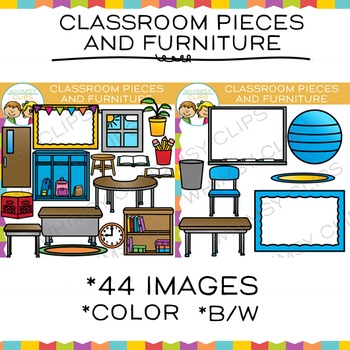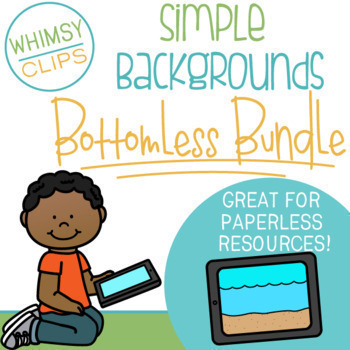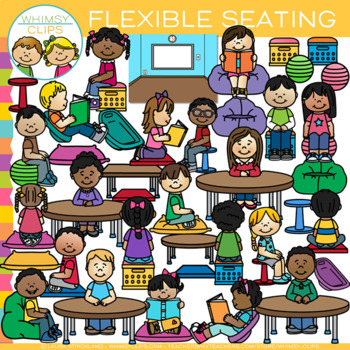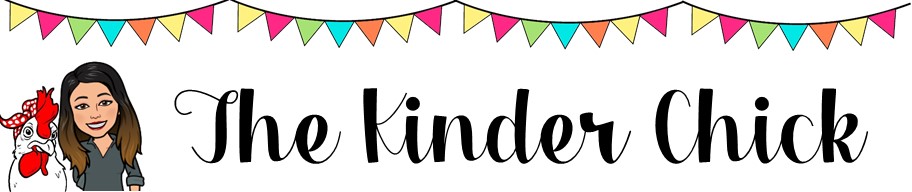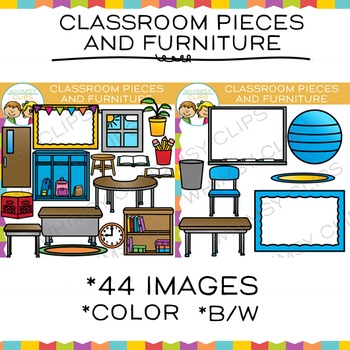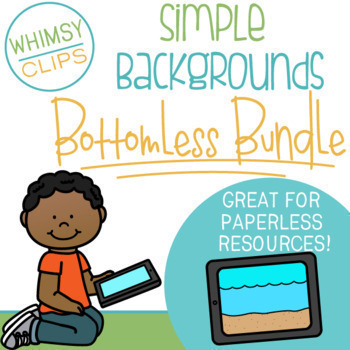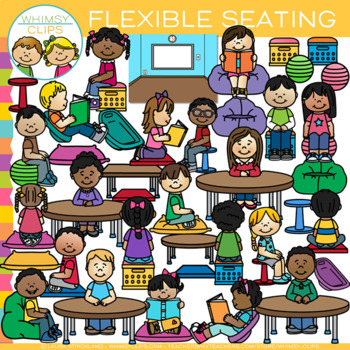Have you jumped on the Bitmoji Craze? It's so much fun create different looks for your digital activities. I've seen some really cool ways to use them. My favorite so far is the Bitmoji Classroom! Today I jumped on the Bitmoji train and created my own version. I love how it turned out. Like every teacher in the country right now I am so sad that I can't be in my classroom. I'm sure it sounds silly but creating this digital classroom was so therapeutic and relaxing. It was what my sad heart and creative mind needed today. And it was really so easy to do. You ready? Here is the secret...
I used Google slides to create this but you could use PowerPoint or Publisher. Google slides is best if you're using any Google platform, Seesaw or wanting to have live links embedded. If you just want a picture or header for something then Publisher and PowerPoint are fine.
**Step 1- create your background. I applied the pink color as the background to create the walls. Then I added a rectangle shape to make the floor. There are so many ways to create a room. You can import pictures you find online or purchase pre-made backgrounds on TPT.
**Step 2- Add your items. I confess, I am a clip art junkie so I used clip art that I purchased on TPT. All of the classroom furniture and decorations are from there. (links below) You can also find objects to use online. SUPER IMPORTANT thing to remember; make sure images you import are PNG files with transparent backgrounds. JPEG files will have the white box around them. You can search and add PNG in your search box to bring up those files. (That's why I like getting clip art. The files are always transparent PNG files and you don't have to worry about copyright issues either.)
**Step 3- Add your Bitmoji. The possibilities are endless! If you want a Bitmoji that is plain, just you, then search "pose" and you'll find your Bitmoji in various poses without any extras added in.
It really is that simple! Still not sure? Start small. As you get more comfortable with the process then you can get creative. So, what are you waiting for? Go. Create. Enjoy!
Links to resources:
Short video tutorial
HERE:
Longer walk through without voiceover
HERE (might want to mute to avoid hearing all of the mouse clicks)
Clip art resources. These are not my designs. Just ones I like from sellers I follow. Click on the image to go to the source.